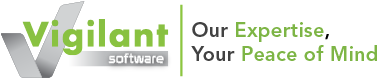Frequently Asked Questions
vsRisk user guide and installation assistance
All customers who purchase vsRisk™ or Compliance Manager receive a user manual that provides detailed information on using and installing the software.
If you have not received a user manual, please contact our support team at servicecentre@vigilantsoftware.co.uk.
vsRisk™ tutorials
Please visit the Support page for our series of tutorials on how to use vsRisk™.
For vsRisk™ installation
What rights do I need to install vsRisk™ on my computer?
vsRisk™ must be installed using administrator rights. If in doubt, contact your system administrator.
I am using Windows Vista. I have administrator rights, but vsRisk™ will still not install/run correctly. What do I do?
Windows Vista uses something called User Account Control (UAC) for enhanced security. UAC can interfere with the installation of vsRisk™. It is recommended that UAC is temporarily turned off during the installation of vsRisk™ (see the Windows Vista help file for instructions on how to switch off UAC). If problems persist, contact the vsRisk™ support team.
Can we use one licence key to install vsRisk™ on multiple computers?
No. This would be outside the vsRisk™ licensing agreement.
Unrecognised login details / credentials
User name and password entry for all Vigilant Software products is case-sensitive: please ensure that you do not inadvertently have caps lock on, and that you are entering user details exactly as they were set up. If you have continuing problems with recovering login details, please contact us. Recovery support will be chargeable unless you already have a vsRisk™ support agreement.
32-bit or 64-bit?
vsRisk™ v2 is designed to work on either 32-bit or 64-bit computers.
General FAQ
I have tried installing vsRisk but I cannot access the software.
vsRisk functions with a working Internet connection. If you plan to use vsRisk on a computer with no Internet connection, please contact us for assistance and a revised quote.
I would like to upgrade from vsRisk Standalone to the Network-enabled or Multi-user user versions.
In order to upgrade to another version, please contact our service centre by mailing us on servicecentre@vigilantsoftware.co.uk or calling us, for help on migrating to the new subscription service. They will also assist you with de-activating your account, and providing you with a new licence key.
How many asset owners/risk owners can be added to an ISMS?
In vsRisk™ you can add as many asset or risk owners as necessary to an ISMS for the purposes of assessing risk. If those asset/risk owners also wish to install the vsRisk™ client to access the ISMS, then you will need vsRisk™ Multi-user.
Can I change the formula for calculating risk?
Yes. The default calculation is Impact + Likelihood – 1. To change the risk calculation, go to ‘Settings’ then ‘Risk Calculation’, where you will see a list of options to calculate risk.
I have an existing ISO 27001:2005 ISMS. Can vsRisk™ convert this to ISO 27001:2013?
Yes. If you are an existing customer, simply convert these controls by clicking the ‘Convert to ISO 27001:2013’ button. If you are a new customer and are still using ISO 27001:2005 controls, you will be able to enter your current ISO 27001:2005 ISMS controls into vsRisk™ and then convert these to ISO 27001:2013 by using the ‘convert’ button.
I already have a spreadsheet of assets. Can vsRisk™ import these automatically?
You can import assets by creating an Excel spreadsheet that includes predetermined fields as shown in Settings > Administration > Database > Import Assets. Once you have created this file and populated the assets, select ‘import’ to populate vsRisk™ with your list of assets.
Will vsRisk™ do my risk assessment for me?
No, vsRisk™ is not designed to automatically conduct a risk assessment. It provides the framework, tools, databases and method to conduct a risk assessment, but the risk assessor is required to apply their judgement, and identify and add the relevant assets, in addition to identifying and adding the relevant risks and controls to deliver a risk assessment.
For vsRisk™ Standalone
What operating systems will vsRisk™ work with?
vsRisk™ will work on Microsoft Windows Vista and above. The Standalone version of vsRisk™ is not designed to be placed on servers, but rather single workstations. Both Network-enabled and Multi-user versions can be placed on a server.
Will it work on an Apple computer or Linux?
Currently there is no version of vsRisk™ for operating systems other than Microsoft Windows.
Is it possible to have more than one user on vsRisk™ Standalone?
Only one lead risk assessor can connect to the vsRisk™ Standalone database at any one time. vsRisk™ Standalone is a single-user application to be installed on a single PC or laptop. You can, however, add as many asset or risk owners as necessary to an ISMS for the purposes of conducting a risk assessment. vsRisk™ Multi-user allows up to ten risk assessors to access the database simultaneously.
I’ve lost my user name and / or password. Is there any way I can get into my database?
The vsRisk admin user (ordinarily the lead assessor) is able to reset passwords for any user through the User management panel (under Settings > Administration > User management). If the admin has lost their username and / or password, please contact support@vigilantsoftware.co.uk for assistance.
I want to use vsRisk™ over a network. Is this possible?
Yes: the network-enabled edition of vsRisk™ allows the database to be attached to a central SQL server. A separate network licence key is required to enable this functionality.
I want to back-up the vsRisk™ database as part of the central network backup process. How?
You need to purchase the network-enabled edition of vsRisk™; vs RiskStandalone cannot be backed up across the network. Your database administrator should be able to back up the Network-enabled version as part of your regular database backup routine.
- If the machine that is currently hosting the older version of vsRisk version, you must install the newer version of vsRisk on the ‘old’ machine first to ensure that the database is upgraded appropriately.
- Ensure that you have a copy of the existing licence key saved for reference (Usually in the email containing your download link). Alternatively, you can save a copy now (Settings > Administration > Licence > Edit > Save Licence).
- Uninstall the licence key from the ‘old’ machine (Settings > Administration > Licence > Edit > Uninstall License)
- Install vsRisk on the new machine
- Install your licence key
- Close vsRisk on the new machine
- Backup the original .sdf file (Located by default at C:\ProgramData\Vigilant Software\vsRisk\vsRiskDB_CE.sdf)
- Copy the .sdf file from the old machine to the new machine (.sdf location to copy from and to by default will be C:\ProgramData\Vigilant Software\vsRisk\vsRiskDB_CE.sdf).
- Restart vsRisk on the new machine
Can I run different versions of vsRisk side-by-side?
No. To ensure that all vsRisk™ features work effectively, all versions of vsRisk™ that you have running must be the same version. This specifically applies when migrating databases, or upgrading from prior versions.
For vsRisk™ Network-enabled installation
Which version of Microsoft SQL Server do I need to enable network functionality?
A server running Microsoft SQL Server 2008 R2 or above is required to use the network-enabled functionality of vsRisk™ 2, in addition to the minimum system requirements for installation of the vsRisk™ client.
So I can install the vsRisk™ 2 network-enabled edition onto a server?
No. Using the network-enabled functionality of vsRisk™ 2 requires that the vsRisk™ database files are transferred to a separate, central SQL server. The vsRisk™ 2 application itself must first be installed and configured on a desktop version of Windows XP SP3 or above.
Can I use other database engines with the network-enabled edition of vsRisk™ 2 (MySQL, ORACLE, etc)?
No. vsRisk™ 2 network-enabled edition only supports the Microsoft SQL (Transact) standard.
How many users can connect to vsRisk™ Multi-user?
vsRisk™ permits you to add as many asset or risk owners as necessary to an ISMS for the purposes of assessing risk. If those asset/risk owners also wish to install the vsRisk™ client to access the ISMS, however, then you will need vsRisk™ Multi-User. vsRisk™ Multi-user allows up to ten assessors (including a lead risk assessor) to connect to the database at any one time. Additional users can be purchased if more assessors need to install the vsRisk™ client.
For vsRisk™ error messages
“Invalid licence key”
Ensure that you have administrator rights on your computer and that User Access Control (UAC) on your computer is switched off. Then re-install vsRisk™, using the licence key that we have supplied you. If this fails to work, please contact us.
“Timeout expired. The timeout period elapsed prior to completion of the operation or the server is not responding.”
On some computers, and for reasons beyond our control, the SQL database engine starts up more slowly than vsRisk™, which causes the data connection error you have received. If you get this error, please clear it (by clicking the 'Quit' button in vsRisk™) and attempt to re-launch vsRisk™. It should then open as usual on the second attempt, as the database will have had time to fire up from the first attempt.
Unrecognised login details / credentials
User name and password entry for all Vigilant Software products is case-sensitive; please ensure that you do not inadvertently have caps lock on, and that you are entering user details exactly as they were set up. If you have continuing problems with recovering login details, please contact us. Recovery support will be chargeable unless you already have a vsRisk™ support agreement.
Compliance Manager FAQ
What is Compliance Manager?
Compliance Manager is a database of legislation relevant to managing information security. You can select which requirements apply to your business operations and map out which corresponding controls have been implemented to meet the needs of those requirements. You can also create an inventory of your customer and partner contracts within Compliance Manager, and record any additional security controls you already have in place.
I have purchased Compliance Manager, what happens now?
You will receive an automated email with login instructions for CyberComply, the digital platform that hosts Compliance Manager. Once you have followed the login instructions, you will be able to begin managing your compliance requirements.
How do I use Compliance Manager?
Following your purchase, you should receive a copy of the user guide, which contains all the information you need to operate the Compliance Database. If you have not received a copy of the user guide, please contact the service centre.
Is there any training/support available?
Our service centre provides technical support. If you are looking for expert advice on managing your compliance requirements, you can also purchase consultancy support, which is available in a variety of formats.
Can I have consultancy support?
Is there a user guide?
Yes. If you have not received a copy of the user guide, please contact the service centre.
Does the content of Compliance Manager get updated?
Yes. The list of legal requirements that relate to information security are updated to reflect any new or changed statutes and regulations, and the available control frameworks are also updated periodically. Updates are released by the publisher, IT Governance.
You can check if any updates are available by clicking on the spanner icon in the top menu. Accepting updates will not affect any changes you have made. You have complete control over when you accept the updates, so if you have an imminent audit you can simply postpone accepting them until a more convenient time.